Dreams Do Come True For The Nutcracker’s Clara
San Jose, CA – This year’s 58th The Nutcracker by San Jose Dance Theatre, will not only entertain audiences with the classic Christmas story of
San Jose Dance Theatre is excited to announce, the 56th annual Nutcracker for 2021 is ready to be streamed into your living room.
Re-live your Nutcracker experience, by watching or downloading your preferred cast performance below.
Note: Each cast performance has a separate password and must be purchased separately.
Enjoy!
“Casting” is compatible with many models of Smart TVs. Casting works by connecting your smart device (Phone, Tablet, Laptop, or Desktop) to your Smart TV to use as a display. AirPlay is the casting option used by Apple, and works with most of their devices.
iPhone or iPad:
To stop streaming, tap in the app that you’re streaming from, then tap your iPhone, iPad, or iPod touch from the list.
Mac (Laptop or Desktop)
To stop streaming video, click in the video playback controls, then choose Turn Off AirPlay.
Make sure both your mobile device and Roku are both on the same WiFi network. In order to watch on your Roku device, you must first download the following app on your mobile device:
https://channelstore.roku.com/details/150902/mirror-for-roku
Add the Mirror for Roku channel to your Roku device and then open the channel.
On your mobile device, open the Mirror for Roku app and mirror your device to your Roku device.
Open your performance link from your mobile browser, making sure to rotate your device to full screen the video – and click the play button.
Turn the volume off on your mobile device, and enjoy!
In order to watch this performance on your Amazon Fire Stick, you must first download the free browser, Amazon Silk.
Download App: https://www.amazon.com/amazon-com-amazon-silk-web-browser/dp/b01M35MQV4
Using this browser, log in to your email and click the link to view your performance (found in your order confirmation email).
Allow the browser to leave the page (if prompted).
This should open a new window asking you to accept the terms and conditions with a Start Watching button.
Click the play button and enjoy!
It is very common these days for a Smart TV to be connected to another device (perhaps a DVD player?) via an HDMI cable. This is a great way to connect a laptop to a Smart TV to use as a display, to achieve superior picture and sound. By connecting with an HDMI cable, and changing the “Input” on your television, you can, in seconds, see this performance on your big screen!
1: Determine whether your TV and laptop has an HDMI port.
2: Connect one end of the HDMI cable into an empty HDMI port on the TV. Take note of the HDMI input number it is being connected to.
3: Plug the other end of the cable into your laptop’s HDMI port.
4: Make sure the TV and the computer are both powered on.
5: Change the “input” on your television using the “input” button on your remote. Choose the same input number that you plugged the cable into.
You did it! Open your performance link and enjoy the show.
(Oh No! Is your computer screen NOT displaying on your TV? You might need to do a few more steps)
6: Right-click on any empty space on your desktop or laptop screen. Select “Display settings”. A window should appear.
7: This window helps your computer find new computer screens. Click “Detect”, which forces your computer to look for a new screen (in this case, your TV!).
8: Once your computer detects multiple screens, represented by large boxes numbered “1” and “2”, click “Identify”. This will flash a number on each screen for you, so you know which screen is your TV.
9: Once you know which screen option is the TV, select THAT screen and scroll down to the “Multiple Displays” drop down.
10: From the drop down, select “Duplicate these displays”. This will cause your computer screen to appear on your TV.
You did it! Open your performance link and enjoy the show.
This performance can be viewed on most smart devices, and will work with most of the major internet browsing services. Simply follow the link in your pre-show email (or order confirmation) to view your performance in whatever browser you typically use.
This option requires you to use a Chrome browser, and is heavily dependent on your hardware. The experience can vary depending on your device, internet speed, and wireless connection.
To show Chrome on your TV, you’ll need:
Cast a tab from Chrome browser
Cast your entire computer screen
You can display your entire computer screen using Chrome on Windows.
Want To See More? Subscribe Now!
Subscribe to our Digital platform for just $11.99 a month to receive unlimited access to the below productions and other exciting content.
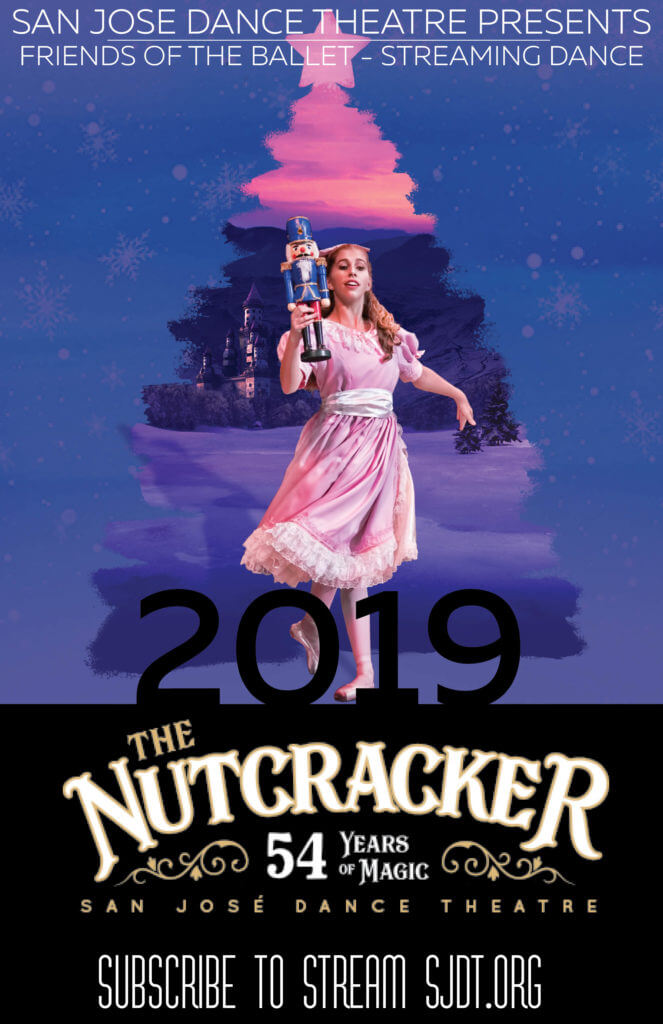
The 2019 production of the 54th Nutcracker will be available on our streaming platform for unlimited access from the 27th of November!
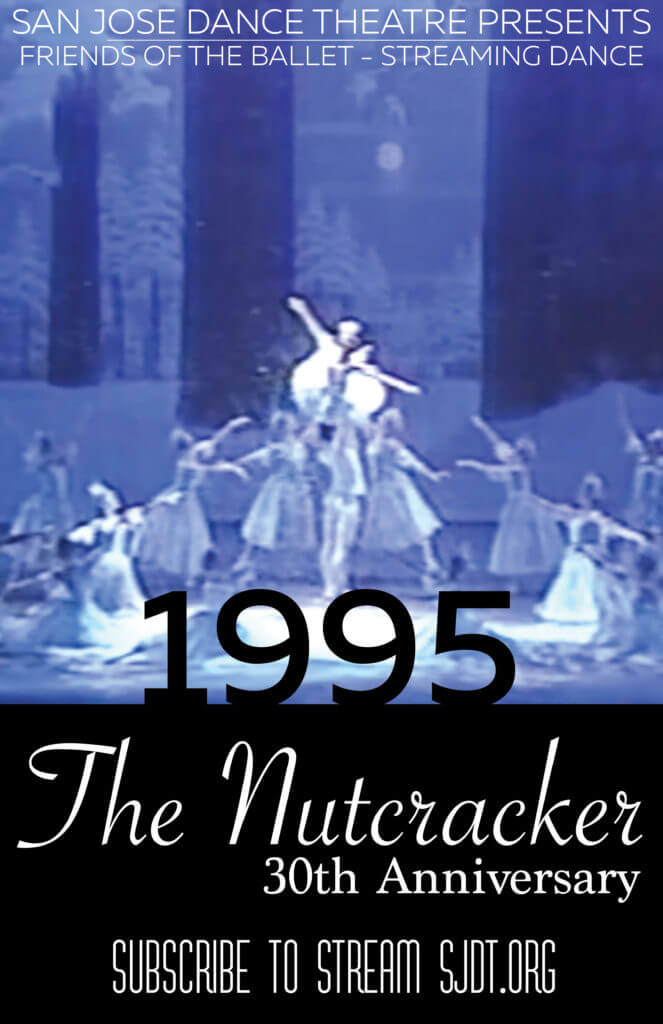
Watch the 1995 production of the Nutcracker when we celebrated the 30th anniversary of this incredible production. Available for unlimited streaming on our digital platform from the 11th of December.
San Jose, CA – This year’s 58th The Nutcracker by San Jose Dance Theatre, will not only entertain audiences with the classic Christmas story of
San José Dance Theatre was founded in 1964 as Paul E. Curtis Jr.’s Los Gatos Academy of Dance and the West Valley Ballet Foundation. The
My journey with SJDT began at the age of 9, when I first performed in The Nutcracker, as a 1st act party boy. I studied
© Copyright 2021 - San José Dance Theatre, a classical ballet performance company and academy. San José Dance Theatre is a 501(c)(3) non-profit organization. Web Development by Stride Agency